- How do I report a problem when I have issues accessing to Internet and Intranet websites via wireless network?
Please contact our Centralized Student IT Helpdesk Services at 6550 0099 for onsite assistance. For investigation on wireless speed access issues, please access to http://speedtest.nyp.edu.sg.
- Campus wireless or Internet speed is not stable or slow.
Internet speed is not a constant; it can vary depending on various factors (such as server-side issues, wifi signal congested, ISP’s fault or routing issues, etc), leading to fluctuations. Please make sure the device is connected to NYP Wifi (SSID: STAFF, NYP-STUDENT & NYP-ACCOUNT). Wireless users are encouraged to use to speedtest portal URL https://www.speedtest.net to verify wireless access coverage and speed. Please take a screenshot of the result and feedback to Centralized Student IT Helpdesk if you find the speedtest result is not satisfactory.
- Wireless network is very slow and unacceptable. When accessing Apps Store or Google Play, I can download and update faster using my mobile data than campus WIFI network.
Internet traffic in campus is prioritised based on applications and many other policies. Prioritisation is important as Internet bandwidth subscription is limited and costly. Non-academic application traffic and large files downloads are given lower priority, as these are usually bandwidth hungry and resource intensive. The prioritisation policies are reviewed and adjusted regularly through internal monitoring and user feedback, to ensure the best user experience.
- Internet and wireless coverage on campus are not sufficient, as most of the mobile apps that I have downloaded are not working on campus.
Internet access is governed by strict security policies, which affects all applications and apps on mobile devices as well as notebooks and desktop PCs. These policies are regulated and mandated by relevant authorities to ensure a safer computing and networking environment for all wired and wireless users. By granting Internet access to certain mobile apps, a security hole can be opened inadvertently for malicious traffic to your notebook or desktop PCs which share the same wireless network infrastructure. Wireless users are encouraged to use NYP speed test portal https://www.speedtest.net to verify wireless access coverage and wireless speed.
- I am SBM student, when I access SBM wireless network from SEG canteen, the network is usually slow. The wireless signal is too weak as SBM is too far from SEG.
There is a misconception that a School’s wireless identifier (also known as SSID) indicates that the wireless signal is beamed from the specific School to all parts of the campus. In reality, there are more than 2600 access points in the campus, and each of them will broadcast all wireless identifiers at the same time to serve the needs of all staff and students. Hence, in SEG canteen, you will likely be served by one of the access points in SEG canteen regardless of which wireless identifier you are connecting to NYP is consolidating all the wireless identifiers to 4 main distinct groups, namely “NYP-Staff”, “NYP-Student”, "NYP-ACCOUNT" and “NYP-SponsoredUser”. More details are available in the diagram below.

- I was working in Library or some common areas with my friends. At times, we noticed that one of our wireless access was much slower than the others. We thought there was network congestion but there were very few people sitting or working in the area at that time.
Wireless congestion is probably one reason that wireless connection is not stable or slow. However, this is often unlikely situation, especially when the area is not populated by wireless users. Unlike home wireless setup, the campus has more than 2600 access points. In common areas, there are multiple access points serving your connection when you attempt to connect to a specific wireless identifier (SSID).
It is possible that a wireless user sits between a zone intercepted by two or more wireless access points which results in frequent and unnecessary disconnections and reconnections. This happens as a mobile device and notebook connect to a stronger or seemingly “stronger” wireless signal.
In order to avoid such behaviour, NYP campus wireless network is setup with ‘stickiness’ configuration until wireless signal falls below a certain level. Hence, it is also possible that wireless connection continues to be stuck to an access point, as the user moves or roams from one area to another area. Understanding this configuration behaviour, wireless users are advised to disconnect or and reconnect to the wireless network for a better experience. The speed test portal https://www.speedtest.net can help to check your wireless access speed as well as to verify whether your wireless session is served by an access point nearest to you.
- Is Internet access to some websites blocked by NYP? If so, what are the blocked websites and reasons for blocking?
Yes, websites belonging to the following 20 categories are blocked for the reasons stated.
| Category | Reasons for Blocking | |
|---|---|---|
| Anonymizers (an) | This category includes URLs that enable anonymous Web browsing through an intermediary to prevent unauthorized parties from gathering personal information, but also allows users access to any Web page and bypassing blocking software. Pages that provide free proxy IP addresses are also included in this category. | |
| Anonymizing Utilities (au) | This category includes Web page language translators and Web-page-caching utilities that could be used as anonymizers, without the express purpose of bypassing filtering software. | |
| Criminal Skills (cs) | This category includes URLs that promote or provide the skills to commit illegal or criminal activities. | |
| Drugs (dr) | Sites in this category provide information to illegal or recreational drugs. | |
| Extreme (ex) | This category is used in conjunction with Gruesome Content, Pornography, Violence, or Game/Cartoon Violence. | |
| Gambling (gb) | This category includes sites that allow users to wager or place bets online or provide gambling software. | |
| Gambling Related (gr) | This category includes information relating to gambling. | |
| Gruesome Content(tg) | This category includes URLs with gruesome contents. | |
| Hacking (hk) | This category includes URLs that distribute information on hacking and hacking tools. | |
| Hate Speech (hs) | This category includes sites that provide any sort of information that would encourage the oppression of a specific group of individuals. | |
| Malicious Sites (ms) | This category includes sites that deploy codes designed to hijack your computer's settings or activity. | |
| P2P/File Sharing (pn) | This category includes the exchange of files between computers and users for business or personal use. An example of P2P use is downloadable, shared music. P2P may offer bandwidth usage risks, or allow users to compromise network security by distributing proprietary or sensitive data outside a secured network. | |
| Phishing (ph) | This category includes sites that typically arrive in hoax e-mail established only to steal users' account information. | |
| Pornography (sx) | This category includes URLs that contain pornographic materials. | |
| Profanity (pr) | This category includes URLs that contain crude, vulgar, or obscene language or gestures. | |
| School Cheating Information (sc) | This category includes URLs that promote plagiarism or cheating by providing term papers, written essays, or exam answers. | |
| Sexual Materials (sm) | This category includes sites with sexual innuendo, humour, e-commerce, educational or medical descriptions or depictions of sexual acts. | |
| Spam Email URLs (su) | This category includes URLs that arrive in unsolicited SPAM emails. These are harvested directly from user’s email inboxes. | |
| Spyware (sy) | This category includes URLs that download software that covertly gathers user information through the user's Internet connection, without his or her knowledge, usually for advertising purposes. | |
| Violence (vi) | This category includes real or lifelike images or text that portray, describe, or advocate physical assaults or violence. |
- What message would I see when the Web Category I am accessing is blocked?
You would see the following message when the Web Category you are accessing is blocked.
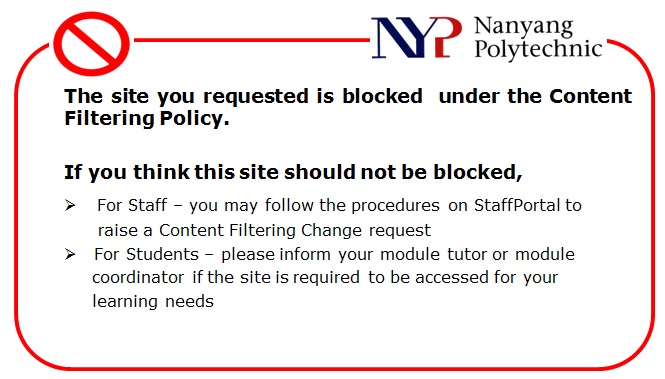
- Does NYP block any ActiveX component which is downloaded to browsers or any executable files (i.e. files with extension .EXE) and why?
Yes, Active X component download are blocked in NYP as the websites that you download the ActiveX component or the executable files (i.e. files with extension .EXE) may run in a way that may not be safe for your computer. You would see the following message when you try to download an ActiveX component or executable files.
- What are the Web Categories that have Bandwidth Control put in place by NYP?
The web categories that NYP has bandwidth control in place are Gaming, Streaming Media, Computing Internet, FTP Download, Web Categories which are not categorized by our content filtering software, Apple Store download , Netflix Video Streaming and SSL traffic. These web categories are bandwidth controlled so as to ensure that these non-business related traffic would not saturate NYP’s overall Internet bandwidth and thereby affecting the Internet access experience of NYP users.
Web Categories
- Gaming
- Streaming Media
- Computing Internet
- FTP download (e.g. exe,iso,zip) & Personal Pages
- Categories which are not categorized by content filtering software
- Apple Store Download
- Netflix Video Streaming
- SSL Traffic
- Why is there bandwidth control for SSL Traffic?
SSL traffic is also bandwidth controlled as there is more and more Internet traffic being encrypted through SSL and thereby bypassing NYP Internet Content Filtering checks. The bandwidth control is to ensure that the SSL traffic does not saturate NYP’s overall Internet bandwidth.
- Which wireless card is recommended when using the NYP Wireless LAN?
Any WIFI wireless LAN Card that supports 802.11a/g/n/ac/ax should be able to connect to the wireless network.
- What should I do if I think my Wireless LAN Connection is not working correctly?
If you think your Wireless LAN connection is not working correctly and before seeking further help, please check the following:
- that you are using a compatible wiress LAN card or a device with a compatible integrated wireless network adapter,
- that you have a client device that supports that wireless authentication mechanism, 802.1x/PEAP, and WPA2/WPA3 encryption,
- you have the latest drivers for your type of wireless network card,
- your client device is fully patched up to date and includes any 802.1x/PEAP updates,
- If you have a built-in wireless LAN card, check it is not switched off. Some built-in wireless cards automatically turn off when the battery power is low. Also, some laptops have a switch which allows you to physically disable wireless,
- that you are in the range of wireless network coverage, please refer to the Wireless LAN Coverage,
- that you have a good/strong Wireless Signal,
- check your Configuration Settings,
- that the TCP/IP protocol is configured to DHCP,
- check that you do not have a local firewall installed, which is blocking your wireless LAN traffic.
- How do I connect to the NYP Wireless Network?
Follow the instructions under the Get Connected support page.
- How does wireless work?
Basically, it's a radio signal between a transmitter and a receiver, which provides users access to the Internet and network resources. The Wireless LAN Card replaces the Ethernet cable, so you do not need to be plugged into a network socket. For wireless cards to work, users must be within the range of a Wireless Access Point.
One of the main advantages of the wireless network is that it provides mobility, allowing movement around the campus while still connected to the network. Students can study together in groups where access to the network is usually unavailable. You will be able to carry out research, study, access the internet, check your mail & obtain your files using your own Laptop, PDA or Tablet anytime, anywhere.
- Where can I use the NYP Wireless LAN?
You can access the Wireless LAN around the campus. See the Wireless LAN Coverage page for further details.
- What settings are required on my Wireless Hardware?
Follow the instructions under the Get Connected support page.
- Can anybody connect to NYP wireless network?
No. You must be a NYP student or staff and have a valid Active Directory account to be able to access the wireless network. For industry partners, please refer to the School Administrators.
- Is it safe?
Yes. The radio signal transmission from a wireless network is significantly less than from a mobile phone for example.
- Can I install my own Access Points?
No, this is against the NYP Wireless Network Policy for the following reasons. Wireless LAN, although making use of unlicensed airspace, make networking difficult when the use of the air space is uncoordinated within the campus. Individual schools or users deploying their own wireless access points can jeopardize the integrity and performance of the campus-wide authenticated wireless network.
- What happens if I move around from zone to zone?
Your Wireless card will always try to connect to the stronger signal. As soon as another Access Point has a stronger signal your connection will switch, but service will continue uninterrupted. If it does not have a strong signal, you have to turn off the Wi-Fi and then switch it on again for the device or notebook to connect to the nearest Access Point with the strong signal.
- What if I need further help?
For further help and troubleshooting, please contact your school/department administrators. The contact details are listed on the Support page.
